Microsoft Licensing crash course
Microsoft licensing is complicated. You are busy. And you need to get your head around Microsoft Licensing quickly. Don't despair. We've got you covered.
You'll learn the necessary Microsoft licensing basics, concepts, fundamentals, licensing models, and a little more from this page. We'll start from the basics and finish with the core licensing principles of the most popular Microsoft products.
And the best thing? The information here is condensed into bite-sized paragraphs. And if you want to learn more, feel free to use the helpful links sprinkled all over the text.
Please don't hesitate to revisit this page, as it is an ever-evolving article. When something changes or when we remember that we forgot to mention something in the first place, we'll update this licensing guide. And you don't want to miss it.
Where can I find the official Microsoft licensing guide?
Whatever you read here or hear from a Microsoft representative or a licensing salesperson, always verify it. The sheer amount of utter b-s, myths, and harmful misconceptions in Microsoft licensing is as stunning as it is dangerous.
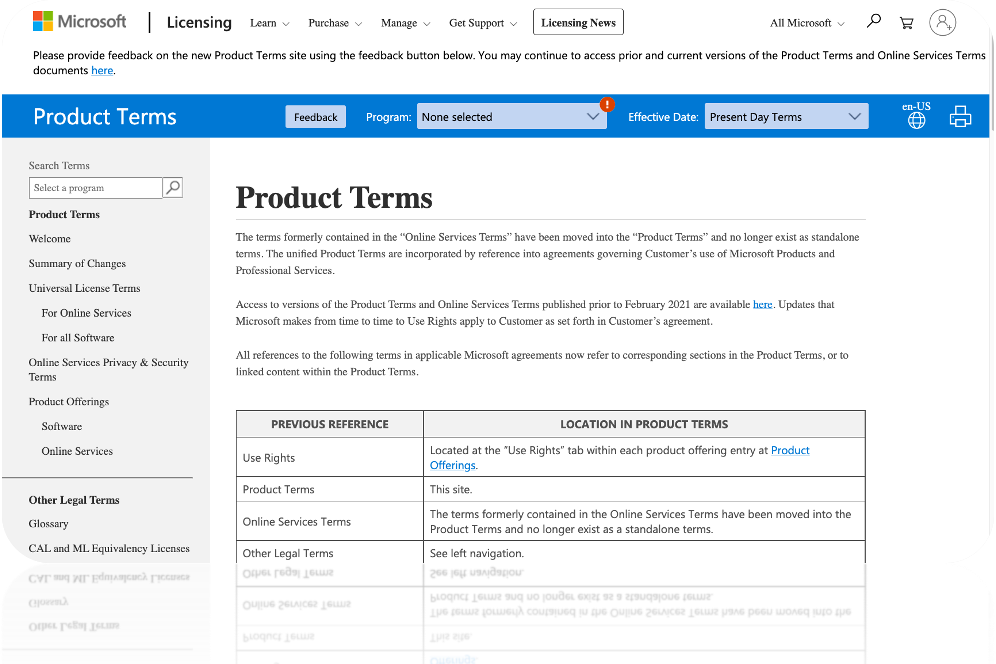
Always confirm everything by looking it up in Microsoft Product Terms. It covers 90% of Microsoft licensing for organisations, also called "volume licensing" (don't worry, we'll explain what this name means). If what you heard or read contradicts Microsoft Product Terms, it's probably not true.
Software is licensed, not sold
Any software, not only Microsoft's, is licensed, not sold.
Software is not a physical object. When you pay a licensing fee, you buy rights to use it. With them come mandatory terms and conditions. If you deviate from the usage terms, you become "non-compliant". You could be called a "pirate" if you do it deliberately.
Never infer anything. If it's not expressly permitted, it's forbidden.
Do not assume anything using "common sense". Common sense does not exist in licensing.
Even "free of charge" software may have restrictive terms. Do you use Visual Studio Community? Have you checked if you are allowed to use it? No? Do it now. You may be up for a surprise.
More on this subject: What is a software license?
What requires a Microsoft license
There are five primary categories of Microsoft licenses. There are more, but we'd like you to learn the fundamental concepts before we get there.
1. Desktop Operating System licenses
When you buy a laptop, it will likely come with Windows. That is a "Desktop OS license". These licences predominantly come pre-installed on end-user hardware. In addition, organisations may buy upgrade licences for extended functionality.
2. Desktop Application licenses
Unless you are a keen admirer of Open Source, you would probably consider Microsoft Office. These days, there are two flavours of Office and, consequently, two license types:
User Subscription Licenses for Microsoft 365 (Office 365), Project Online, Visio Online;
Desktop Application licences for non-online editions like Office Professional Plus and Office Standard.
3. Server Operating System licenses
If you work for an organisation, it probably uses servers to store files, print, run server software, and perform other server functions. Servers running Microsoft software predominantly use Windows Server operating system.
4. Server licenses
It is uncommon to use only Windows Server. Server applications, or "servers", are used in almost every modern-day organisation. These may include:
Database - Microsoft SQL Server,
Email - Microsoft Exchange Server,
ERP - Dynamics 365 (on-premises), and more.
As you may have guessed, server applications require their respective licences.
5. Client Access Licenses, or CALs
It is the most confusing category of Microsoft licenses for a non-licensing person. CALs don't include software. Some licensing experts formally call them "softwareless licenses".
All Microsoft servers require Client Access Licenses unless there is an explicit exception. You may not use – "access" – server software if you only have licenses for your laptops and servers.
There are two types of CALs:
User CAL is assigned to a user who becomes a "Licensed User" that may access the server software from any device. That is the dominant model because modern users usually have more than one device.
Device CAL is assigned to a client device, and any user may use the "Licensed Device" to access the server software. It is the best CAL for shift workers using one computer.
Client Access License basics:
A CAL is only required once per person or device. If you need to access two or more servers of the same type, you only need one CAL.
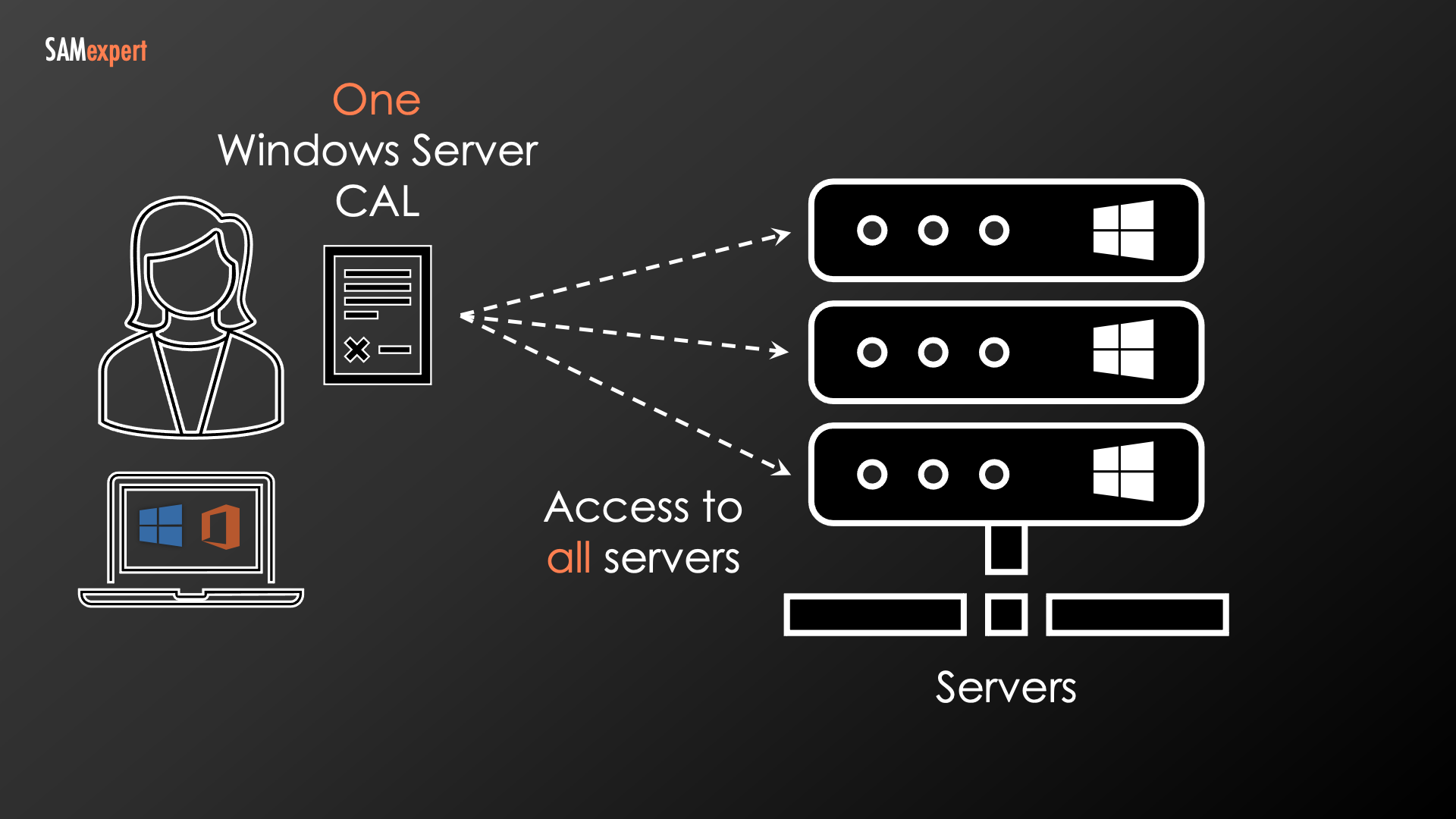
Every server software has its CAL: Windows Server CAL, SQL Server CAL, and others.
Some servers may have multiple "levels" of CALs depending on the functionality provided to the Licensed User or users of the Licensed Device, for example, Exchange Enterprise and Standard CALs.
Additional functionality may require extra CALs. For example, Windows Server requires Windows Server CALs, but if you want to provide access to the Windows Server graphical desktop, it will also require Remote Desktop Services CALs.
Same software may have different licensing rules
Rules depend on Versions and Editions
Among many other factors, terms and conditions for the same software depend on the licensed version and licensed edition.
Version indicates when the software was released and its generation, for example, 2012, 2016, and XP.
Editions are more critical. For example, SQL Server Enterprise provides additional functionality. It also costs four times more than SQL Server Standard.
Never confuse versions and editions. If you do, you may accidentally overpay or become non-compliant.
Correct: — What database edition did you install? — SQL Server Enterprise.
Incorrect: — What is the SQL edition on this server? — 2012.
Rules depend on how you purchased a license
The same software may have different terms and conditions based on how you acquired a license, for example:
Pre-installed on the laptop,
Purchased in a computer shop,
Via a CSP,
and more.
Always pay attention to how the license was purchased when you try to figure out what you can do with it.
Also, when you switch from one agreement type to another, ask your reseller if you may still use the software the way you do it now. You may want to read a captivating story about how our client decided to migrate from EA to CSP.
Rules are different in physical and virtual machines
The same software moved from a physical to a virtual machine or container may have radically different licensing requirements. It may affect the formula for calculating the number of licences and introduce other requirements like having compulsory Software Assurance (we'll explain it soon).
Rules are different for remote connections to servers
Starting in 2020, many employees will work from home and use their corporate software via remote access tools like VPN, Citrix, and Remote Desktop Client.
Desktop software like Microsoft Office installed on a server to be used remotely has different licensing requirements than a basic installation on a laptop.

And there are more dependencies
In addition to all the above, you also need to establish:
Is it running in your office, a third-party data centre, or the cloud?
Will you use it for everyday business needs ("production") or to develop and test applications ("non-production")?
Who will have access, only your employees and contractors or partners, suppliers and customers ("external users")?
And even this list is not exhaustive.
Bottom line:
Licensing depends on usage,
When you change how you use the software, for example, move it from your office ("on-premises") to the cloud, licensing rules and requirements change too,
You should not assume you always have enough licences in a changing IT environment.
Software Assurance is maintenance+
Software Assurance (SA) is a maintenance subscription you can add to your licences.
You need it to:
Have access to the most current versions of software,
Run server software in a modern virtualised data centre ("hyper-converged" is the buzzword),
Protect your data in SQL Server databases with High Availability and Disaster Recovery copies without extra licences, although you cannot say "at no additional cost" as Software Assurance isn't free of charge,
and there's more depending on the Microsoft product.
There are also non-licensing perks and benefits, but we won't go there. This article is a licensing crash course, not a Microsoft sales pitch.
In some licensing agreements, SA is compulsory, i.e. you cannot avoid paying for it. If you have a current Microsoft Enterprise Agreement, rest assured that every license you bought through it has Software Assurance.
When it is about to expire, you must renew it the next day. There is no way to reinstate it later, so keep an eye on it. Otherwise, if you use any of the licensing benefits of SA, your perpetual licences may become useless records in the procurement ledger.
Microsoft license lifetime
Perpetual licenses
Perpetual licences are evergreen. You purchase it once, and unless it's explicitly terminated or you sell it on the second-hand market – it's legal in Europe – the license stays with you forever.
When software reaches "end-of-life", it only means that Microsoft stopped supporting it and releasing security updates. Your perpetual licences are still valid. If anyone tells you otherwise, they may be up to something.
Regrettably, fewer and fever purely perpetual options are available, and they are limited in how you can use them in a modern office.
Perpetual licenses with Software Assurance
If you have a Microsoft Enterprise Agreement, most of the licences will be "perpetual with SA".
The perpetual part doesn't expire.
Software Assurance is a subscription, so it will expire unless you renew it.
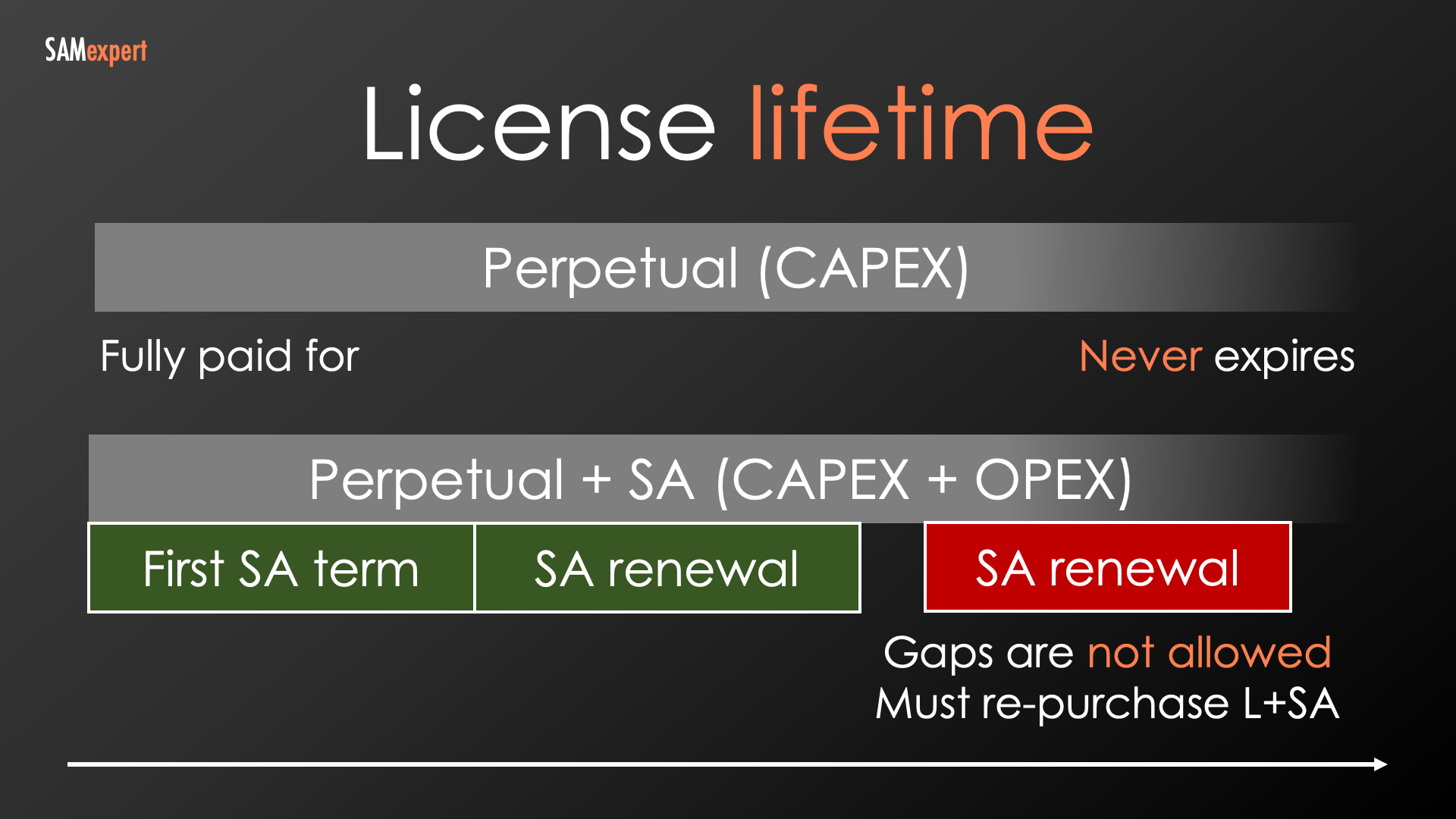
Subscription licences
Subscription licences are yours for as long as you keep paying. They are not different in that regard from a Netflix subscription.
Subscription licenses include Software Assurance or SA-equivalent rights that expire with them.
You must pay for the next subscription period ("term") or remove the software when a subscription license expires.
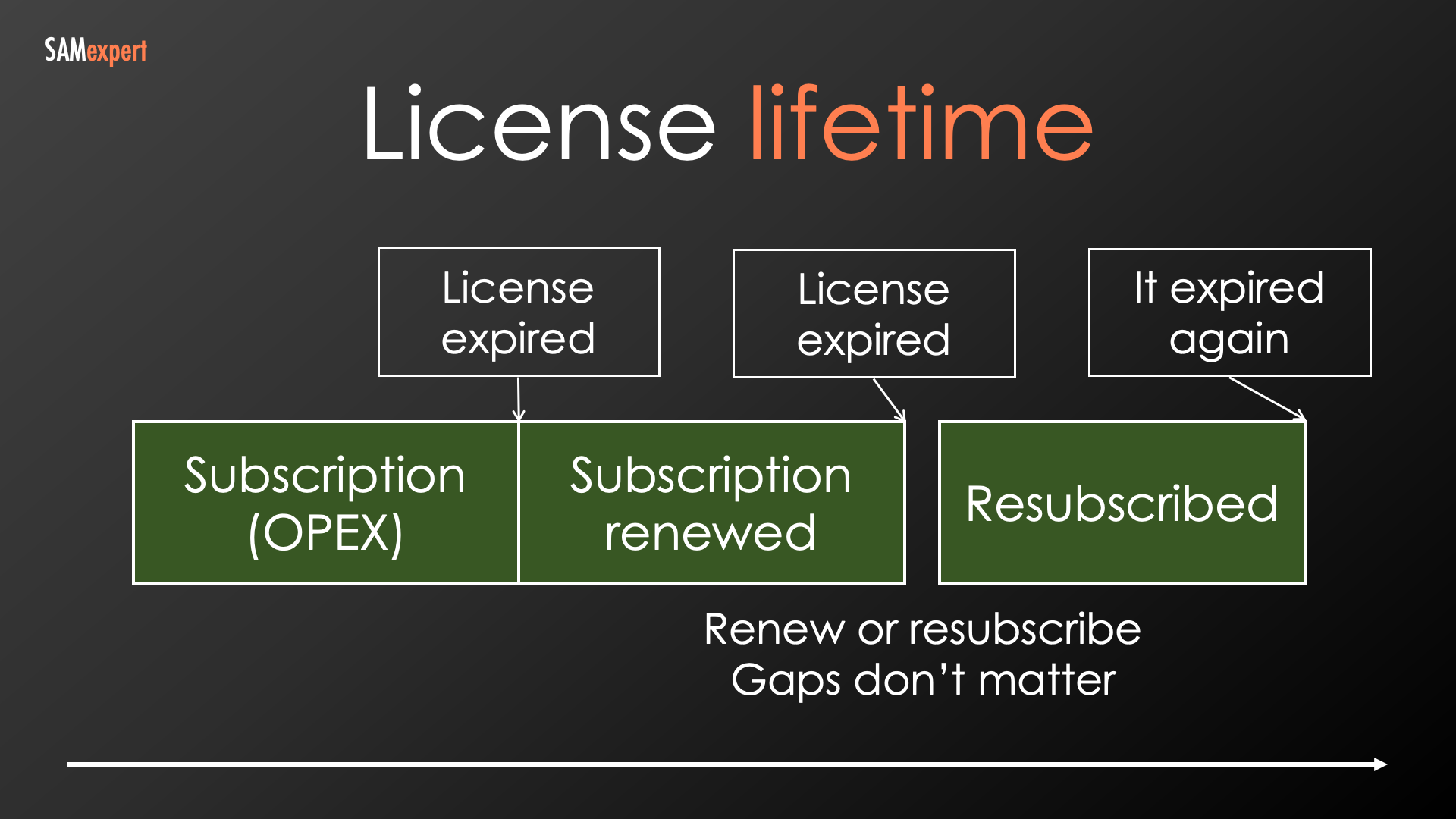
Terms, definitions and principles of Microsoft Licensing
The license must be assigned before the software is used
This is the reason why:
You must license all authorised users/devices, even if they may never access or run the software,
You must license for the worst case.
For example, Microsoft usually insists that you must license every host in a virtualised cluster for the maximum virtual machines that may run on the host, even if it never happens. Why? Because if it happens, you must already have the required quantity of licenses assigned to the host.
Assigning licences
On-premises licenses may be assigned to the following entities:
User | Device | Server |
|---|---|---|
A Licensed User is a person, a "warm body". | - Computer - Phone - "Hardware partition" | A server is a device running server software. |
On-premises licenses may not be assigned to:
Virtual machine | Connection |
|---|---|
Always assign the licenses to the host server. (see also the next chapter) | There is no such metric. |
May licenses be assigned to virtual machines?
Licenses may only be assigned to virtual machines in multi-tenant Cloud environments with the following caveats:
Product Terms must allow it for the specific type of license,
The license must be eligible, Software Assurance may be required,
The provider must be eligible.
Examples of such scenarios:
BYOL to a service provider with License Mobility through Software Assurance (may soon be replaced with Flexible Virtualisation),
Deploying to Azure with Azure Hybrid Benefit.
There is a misconception prevalent among IT professionals and ITAM managers that SQL Server licences, for example, may be assigned to virtual machines. That is incorrect. Here's the correct explanation:
If you license SQL Server per virtual core, the calculation is done per the virtual machine's requirements.
However, the required licences must then be assigned to the virtual machine's host, not the virtual machine itself.
If a virtual machine is in a cluster and must be "mobile", the corresponding licences require Software Assurance, which allows them to travel from a host to a host following the virtual machine.
Re-assigning licences, the rule of 90 days
In normal circumstances, licences may be reassigned to a different user or device not more often than once in 90 days. There are exceptions listed in Product Terms including permanent hardware failure or a user leaving the organisation.
The above limitation does not apply, and the licences may be reassigned at any moment if both of the following requirements are true:
The licence is eligible for License Mobility in Server Farms,
The license is covered with active Software Assurance.
What happens when a license expires?
When a license expires | When Software Assurance expires |
|---|---|
You must stop using the software. | You must stop using additional rights granted by Software Assurance. |
When Software Assurance expires, you may have to do the following depending on the license and the rights granted by Software Assurance:
Break virtual clusters,
Buy additional licenses for SQL Server,
Disable remote access to Office applications,
Downgrade Windows Enterprise to Enterprise LTSC,
and more.
Multiplexing and indirect access
When product access is indirect, it does not reduce the number of required user or device licenses.
Here is what we often hear from sysadmins and IT support:
"Users connect to a web server, which only has one connection to the database",
"This software uses a concurrent connection pool to the server, and the number of connections never exceeds ten".
Unfortunately, pooling connections or using multi-tier architecture does not waver the requirement to license all users and devices connecting to the server. In other words, a license is required for the end-point, either user or device, regardless of the hardware and software layers between the endpoint and the server.
In the picture below, you can see six users connecting to an application server that maintains one connection to the database. SQL Server Client Access License is not required for the application server. It is irrelevant. Instead, you need six SQL CALs per user.

Downgrade rights
Product Terms define the "Right to use other versions and lower editions".
Table D1. Do not confuse the following two:
Downgrade | Down-edition |
|---|---|
Version downgrade, e.g. from 2019 to 2016. | Using a lower edition, e.g. from Enterprise to Standard. |
Table D2: When can you use a lower version?
Volume licenses and CSP | Online services | Any other channel |
|---|---|---|
Downgrade to any version is permitted unless explicitly restricted. | No downgrades unless explicitly permitted. | Check applicable terms: Retail, ISV Royalty etc. |
The right to use a lower edition must be explicitly granted to a specific combination of:
Product
Version
Edition
Always assume that the right to use a lower edition is not granted if you don't know it for sure. Always check the applicable Product Terms or EULA.
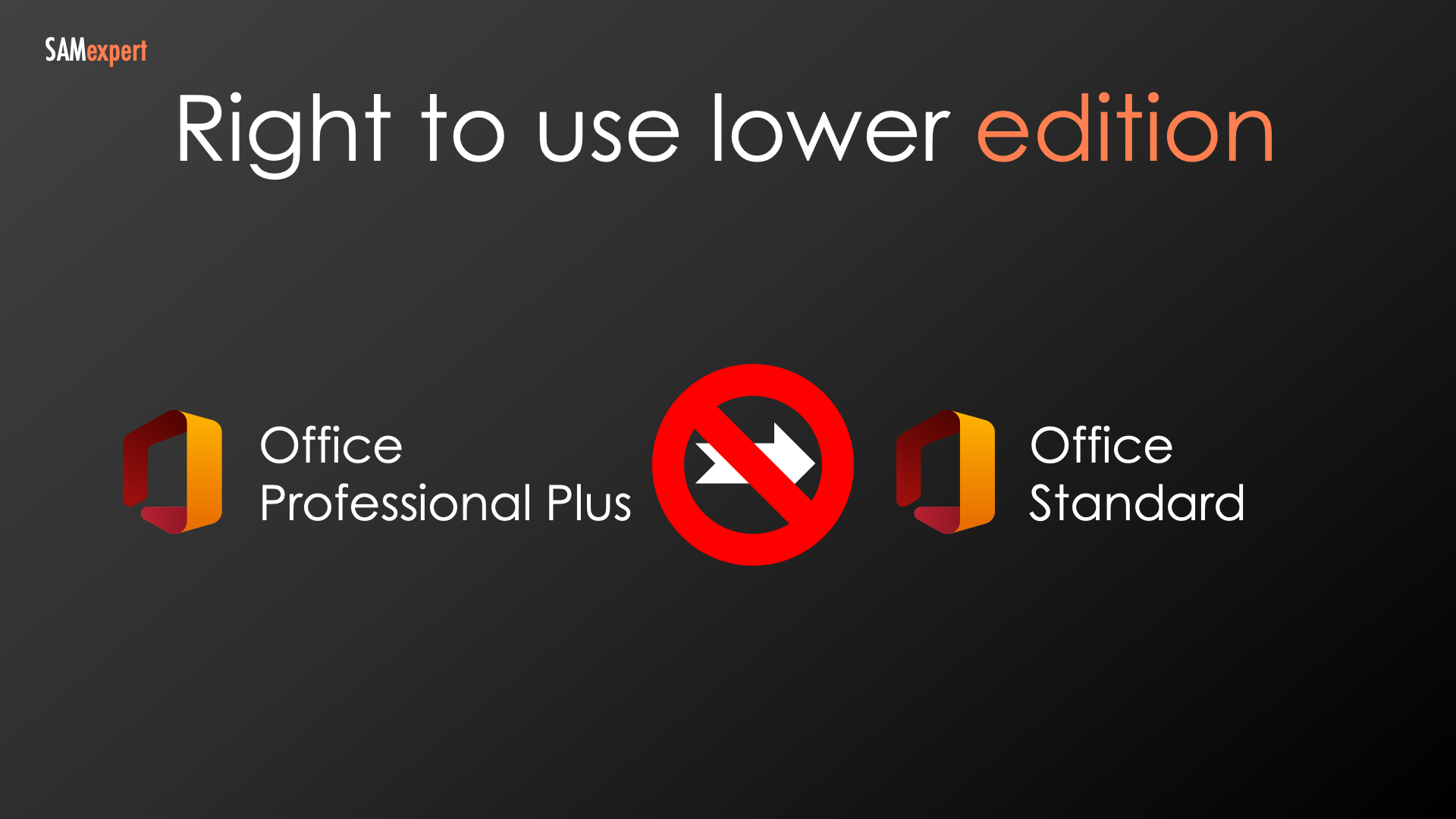
To be continued
This page is a work-in-progress. Meanwhile, why don't you watch an entire training on Microsoft Licensing basics below?