Summary
With inflation still not fully under control and the fear of recession pretty much on the plate, the hunt for bottom-line savings is ongoing. We have a true gem for you today: reducing your public cloud spending.
We will show you how to make a small investment and make it count within 30 days or less.
Tip #1. Delete orphaned resources and VMs
It is obvious, but it’s not always followed. Plus, deleting virtual machines is relatively easy, but what about disks?
If you are unsure whether you can safely delete the data that sits on a disk, you can create a Snapshot and store that in a Cold or Archive Storage Account. This will reduce the amount of GB needed since a Snapshot only uses the amount of data on the disk instead of its gross size, and the Snapshot is always compressed.
And given that a GB inside a Cold or Archive Storage Account is A LOT cheaper than on a Managed Disk if you need to keep the data, don’t keep the disk.
Tip #2. Modernise your VMs
The cost for the same configuration has remained pretty constant for the past eight years. A General-Purpose VM costs about the same, whether it is version 2, 3, 4, or 5.
What has been all but constant is the performance of these VMs. When Microsoft started labelling Hyperthreads as vCPUs in v3 (before it was vCores), performance plummeted and only finally recovered to v2 levels with version 5.
We have run Passmark measurements and would like to share this specific one with you: a comparison of a D4s_v3 and a D4ds_v5, both running Windows Server 2019, both residing in EU West.
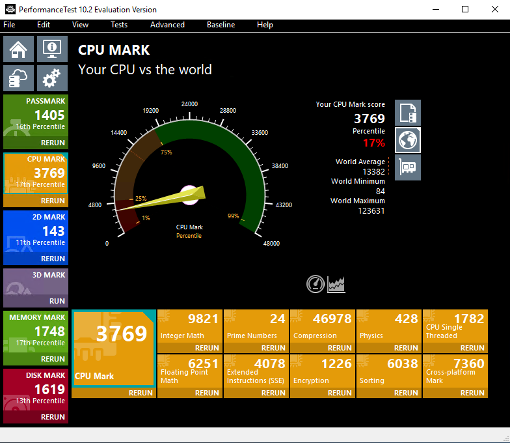
Figure 1. D4s v3 (4 vCPUs, 16 GB RAM, P10 SSD)
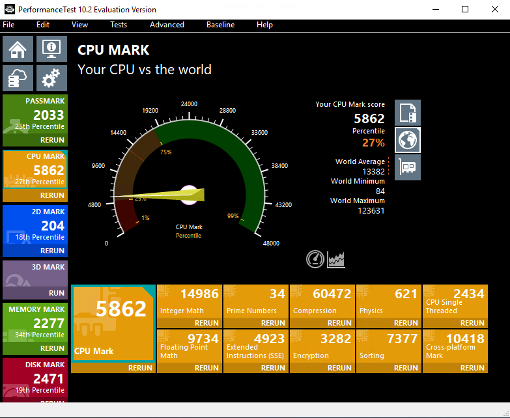
Figure 2. D4ds v5 (4 vCPUs, 16 GB RAM, P10 SSD)
For the same price, you get a 55% faster VM CPU-wise, with faster memory and a disk thrown in for good measure.
Where you can, you could even move to an AMD-based VM for lower cost and even slightly higher performance. If you do, test your workloads before; we have seen on SQL Server that Intel machines were significantly faster than their AMD counterparts.
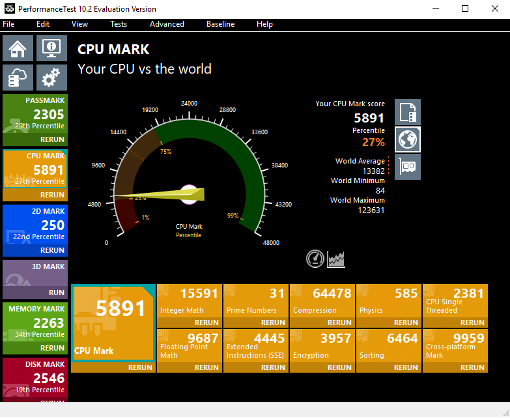
Figure 3 - D4ads v5 (4 vCPU, 16 GB RAM, P10 SSD)
Besides the gain in raw performance, modernising is also very relevant if you consider purchasing Savings Plans. We will explain why below.
Tip #3. Right-size your VMs
Of course, we did not only run Passmarks on the D Series. We want to pick out of the flock a D16s_v3 VM and compare it with a modern E Series VM.
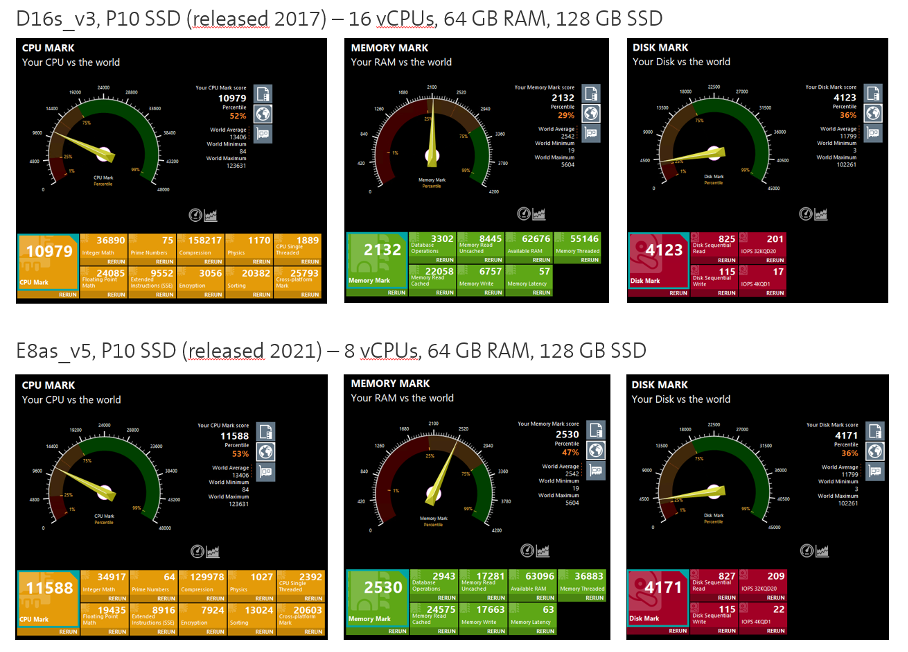
Half the number of vCPUs already leads to a ca. 35% lower hourly rate for the VM itself.
Half the number of vCPUs means you only need half the number of licenses.
Replace “License-included” with Azure Hybrid Use Benefit and reserve for three years.
Combined, the above leads to an outrageous 84% rate reduction! This also results in a system that is faster than the original system.
And… being a modern system, it is eligible for the highest rebates you can get on the newly introduced Savings Plans.
Tip #4. Right-tier your storage
When we compare the retail list prices of storage, no matter if it is a Blob or a Managed Disk, this is what we get:
1 unit of Premium SSD = 2 units of Standard SSD* = 4 units of Standard HDD
1 unit of Hot Storage = 2 units of Cold Storage* = 10 units of Archive Storage
*: Does not apply to all Regions. Please always double-check your specific situation in the Azure Pricing Calculator.
Unless you need the IOPS or throughput of your current storage devices, consider reducing them by a tier or two. Every step you take down the performance ladder will halve the costs of that specific storage device.
Tip #5. Use Azure Savings Plans
If you want to look under the hood of Azure Savings Plans, please head to our article, where we are picking apart this new offering from Microsoft.
However, if today only a fraction of your compute resources benefit from Reserved Instances, wait no further. Savings Plans no longer require you to micromanage which Instance Series you are deploying to which Regions. All you need to do is calculate how many Dollars, Euros or Francs you are spending per hour on Pay-as-you-Go rates for your eligible services.
Say you arrive at a figure of $200 per hour PAYG costs.
Savings Plans give you rebates between 30 and 60 per cent (assuming a 3-year term; we are not big fans of shorter periods), hugely depending on where you run your workloads and how old these are:
Europe West caps out at 32% savings on the D and E Series.
Europe North goes up to 53% savings on these. But only for v4 and v5. Everything older caps out at 32% savings again.
Say your average savings will be 40%, dropping your costs down from $200 per hour to $120 per hour if you went all-in on Savings Plans.
We recommend you start a little lower since all Savings Plans purchases are final and work under the “use it or lose it” model. Say $80 per hour. This leads to an immediate savings of $48 per hour, or $420.480 per year.
Tip #6. The Q4/2023 gambit
Should you still have money left in your 2023 budget, you should consider buying Reserved Instances or a Savings Plan before the end of the year. While you may have to amortise it over its entire term, with the “All Upfront” payment option, you can cash out still in 2023 and then benefit until the end of 2026, ideally helping your company sail through the stormy waters ahead.
Given that the costs of cashouts will likely increase for your company in the coming years, this is an investment that will keep on giving back, and you could do it while liquidity is still relatively cheap.
Should you not be able to leverage the Q4 Gambit, Microsoft allows you to pay for both Reserved Instances and Savings Plans monthly at no surcharge.
Talk to an expert
As always with Microsoft, the actual problem sits in the details. Do not let it bite you. Let us help you.